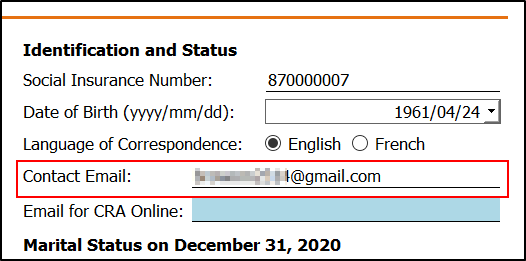Set up docsign.ca preference in myTaxExpress/T2Express
Please note the instructions on this page apply to all TaxExpress software: myTaxExpress, T2Express, T3Express, and FormExpress which integrates with the docsign.ca website for services like E-Signautre, E-Deliver, and paid points.
Step 1. Enter your docsign.ca account email/password in the preference window for Docsign.ca by the menu Start > Preference or Preference icon in the icon bar.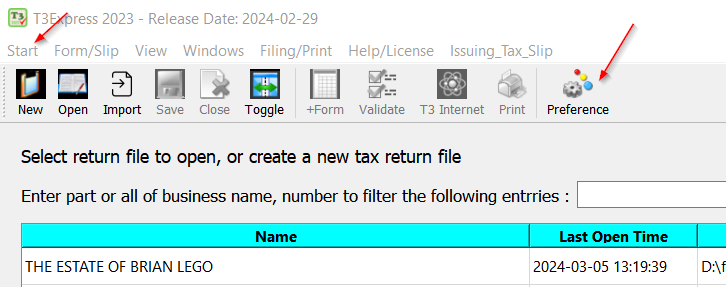
You can always click the "Check points" button in the Preference window to verify your points balance or Subscription information. You can also use this button to test if you've entered the correct docsign email and password. If it returns an "authentication failed" message, you can reset/change the passord on docsing.ca.
You can also enable the checkbox "Enable filing report to docsign.ca, you can easily search filing records later." option to track tax returns you have filed. Please check out the Track returns you have filed on the docsign.ca website page on what the report will look like.
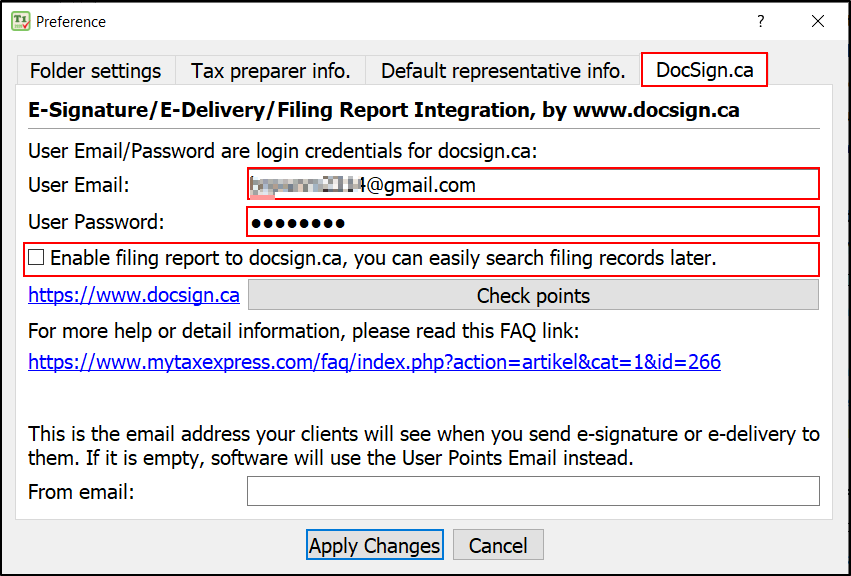
Step 2: Enter the taxpayer's contact email on page 1 of T1.
There are two email fields in software, the other is specifically for CRA online mail.